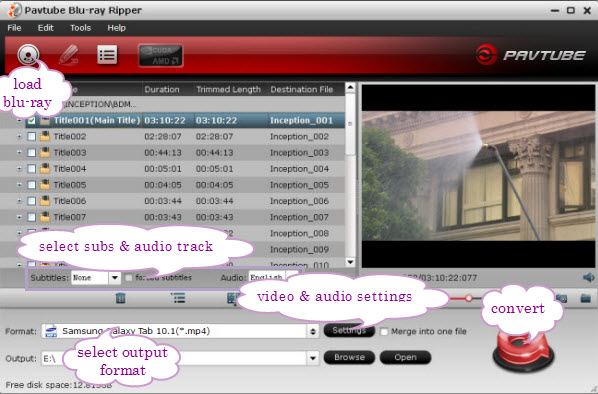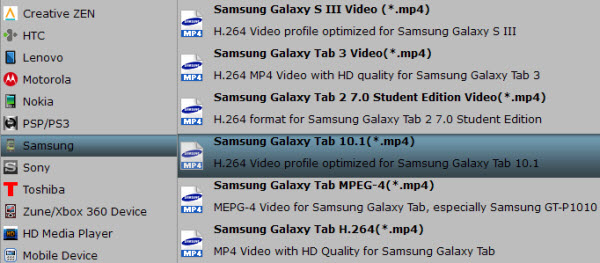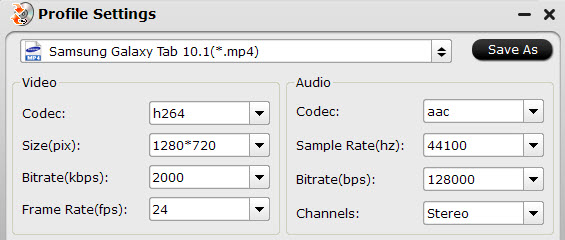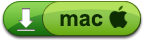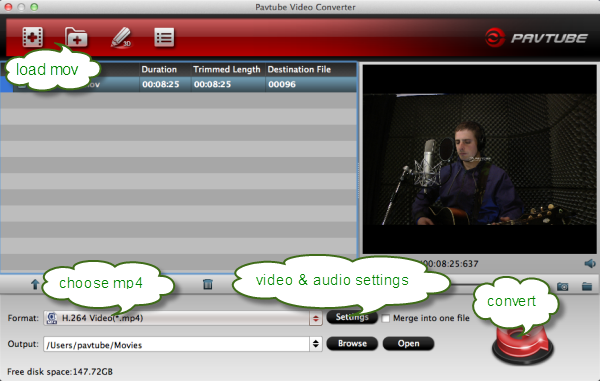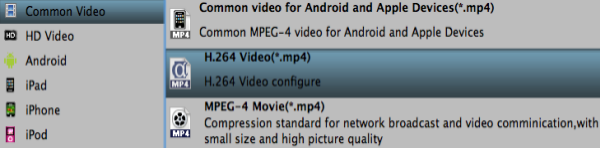GameCih2 Full Version Download Here
Minggu, 30 Juni 2013
0
komentar
GameCih2 Full Version Download
Requirements: Android 1.5+
Overview:
Note:- You Want Full Version Just Turn On Wifi,3G And 4G Not Work In 2g And Enjoy Full Version
- Game Cheat/Memory Editor/Crack/Hack Tool
- Change Game Speed
- ROOT USERS ONLY
- ONLY WORK IN SOME DEVICES
- GameCIH could change game speed!
- You will become TOP 1 ranking in any games!
- You could modify the game state(score, money, HP, ...) to allow for infinite lives, invulnerability, and etc
Baca Selengkapnya ....

.jpg)